Throughout a recent project of configuring routers and Telstra’s Business SIP NTU’s, I have had to configure an interface to have a DHCP Service on it. This has allowed the BSIP device to connect to the Cisco Router as if it was a home/office basic router.
A Cisco router can be configured as a DHCP server. Here are the steps:
- Exclude IP addresses from being assigned by DHCP by using the ip dhcp excluded-address FIRST_IP LAST_IP
- Create a new DHCP pool with the ip dhcp pool NAME command.
- Define a subnet that will be used to assign IP addresses to hosts with the network SUBNET SUBNET_MASK command.
- Define the default gateway with the default-router IP command.
- Define the DNS server with the dns-server IP address command.
- (Optional) Define the DNS domain name by using the ip domain-name NAME command.
- (Optional) Define the lease duration by using the lease DAYS HOURS MINUTES command. If you don’t specify this argument, the default lease time of 24 hours will be used.
Here is a copy of a basic configuration on a Layer 2 Interface (EHWIC Card)
conf t
ip dhcp excluded-address 192.168.15.1 192.168.15.2
ip dhcp pool BSIP_Network
network 192.168.15.0 255.255.255.0
default-router 192.168.15.1
dns-server 1.1.1.1
exit
ip interface gi0/1/0
description ***Inside Network - BSIP NTU***
switchport mode access
switchport access vlan 2
no shut
exit
ip interface vlan 2
description ***Inside Network - BSIP NTU***
ip address 192.168.15.1 255.255.255.0
no shut
end
wr
To view information about the currently leased addresses, you can use the below command:
show ip dhcp binding
To display information about the configured DHCP pools, you can use the below command:
show ip dhcp pool


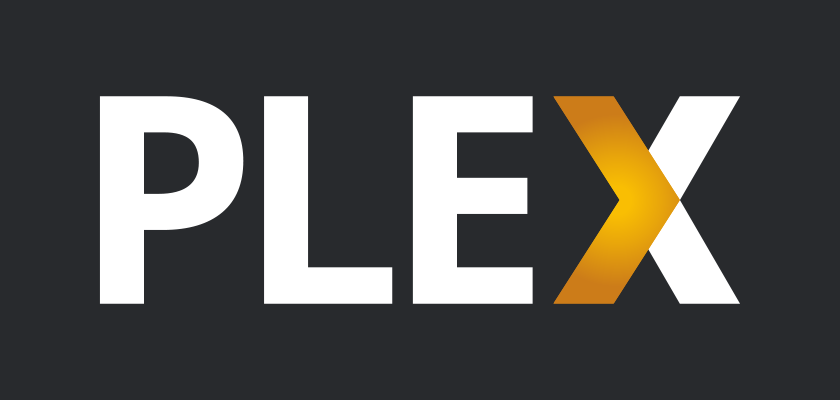
Comments: