You can use G Suite settings to set up a device or app to send email.
You can set up your on-premises printer, scanner, fax, or application to send email through G Suite. Depending on your requirements, the available options are:
- G Suite SMTP relay service—Send mail from your organization by authenticating with the IP addresses. You can send messages to anyone inside or outside of your domain.
- Gmail SMTP server—Send mail to anyone inside or outside of your domain. This option requires you to authenticate with your Gmail or G Suite account and password.
- Restricted Gmail SMTP server—Send messages to Gmail or G Suite users only. This option does not require you to authenticate.
Step 1: Choose your configuration option
The following table lists the configuration options based on what’s supported by your device or application. You configure these options within the device or application.
| G Suite SMTP relay (recommended) | Gmail SMTP server | Restricted Gmail SMTP server |
|---|---|---|
| Sending limits | ||
| A registered G Suiteuser can’t relay messages to more than 10,000 recipients per day. For full SMTP relay limits, see Sending limits for the SMTP relay service. | 2,000 Messages per day. See Gmail sending limits. | Per user receiving limits apply. This option restricts sending messages to Gmail or G Suite users only. |
| Anti-spam filters | ||
| Suspicious emails may be filtered or rejected. | ||
| Fully qualified domain name of SMTP service | ||
|
smtp-relay.gmail.com |
smtp.gmail.com |
aspmx.l.google.com |
| Configuration options | ||
| Options: Port 25, 465, or 587Secure Socket Layer (SSL)/Transport Layer Security (TLS) protocols.Dynamic IPs are allowed, but a static IP might be required due to authentication requirements. | Port 465 (SSLrequired)Port 587 (TLS required)Dynamic IPs allowed | Port 25TLS not requiredDynamic IPs allowed Mail can only be sent to Gmail or G Suite users. |
| Authentication requirements | ||
| Either a static IP address or a valid G Suite user login | Your full Gmail or G Suite email address is required for authentication. | None |
Step 2: Send mail from your device or application
To send mail from your device or application using Gmail servers, follow the steps for the option you chose.
Set up G Suite SMTP relay in the Admin console (recommended)
To use the G Suite SMTP relay (recommended and most secure setup option):
- Add your network IP range to the SMTP relay service.
- Configure your device to connect to
on port 25, 465, or 587.smtp-relay.gmail.com
- For more details about using this setting, see SMTP relay service setting.
Use the Gmail SMTP Server
If you connect using SSL or TLS, you can send mail to anyone with
Note: Before you start the configuration, we recommend you set up App passwords for the the desired account. Learn more at Sign in using App Passwords and Manage a user’s security settings.
- Connect to
on port 465, if you’re using SSL. (Connect on port 587 if you’re using TLS.)smtp.gmail.com
- Sign in with a Google username and password for authentication to connect with SSL or TLS.
- Ensure that the username you use has cleared the CAPTCHA word verification test that appears when you first sign in.
Use the restricted Gmail SMTP Server
If your device or application doesn’t support SSL, you can only send mail to Gmail or G Suite users.
Use the restricted SMTP server
- Connect to
on port 25.aspmx.l.google.com
- Configure an SPF record for your domain with the IP address of the device or application to ensure that recipients don’t reject mail sent from it.
- In your Google Admin console, add this IP address to the Email Whitelist box.
For example, if your sending device sends from, add that address to your SPF record without removing the G Suite mail servers from the record:123.45.67.89.v=spf1 ip4:123.45.67.89 include:_spf.google.com ~all
To test your SPF record, use this Domain Name System (DNS) lookup tool.
The relevant links which I used to put together this guide are;
https://support.google.com/a/answer/176600?hl=en

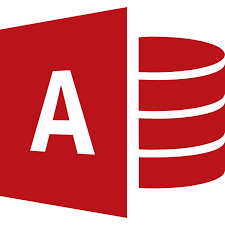
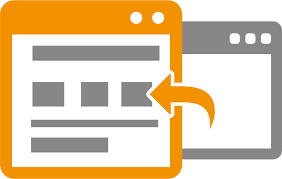
Comments: