Over the past 12 months, I have been experimenting with a Personal Cloud Server called NextCloud. As a result, I have been able to fully replace all Cloud Services which I was using with one central, secure and self-hosted server.
NextCloud has a number of ‘Apps’ which can add additional functionality to the platform. The one that I will be writing about today is the ‘Passwords’ Apps which is an official NextCloud Application.
You can find more information in regards to NextCloud and the Passwords App at the following link: https://nextcloud.com/
In this tutorial, I will not be covering how to Install NextCloud or the Passwords App, however a few setting changes which have made the application easier to use.
Adjusting the NextCloud Password App Settings
1. Logon to NextCloud at your servers URL.
2. Click on the ‘Passwords Icon’ along the top menu bar.

3. Click on ‘More’ on the bottom left-hand side.
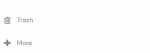
4. In the menu that appears, click on ‘Settings’.
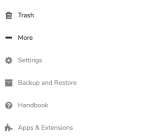
5. A window will appear with multiple options, including a drop-down menu in the top right-hand side. Select ‘Advanced’ from the menu.
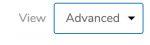
6. You can then customise a range of settings, as I have done so below.
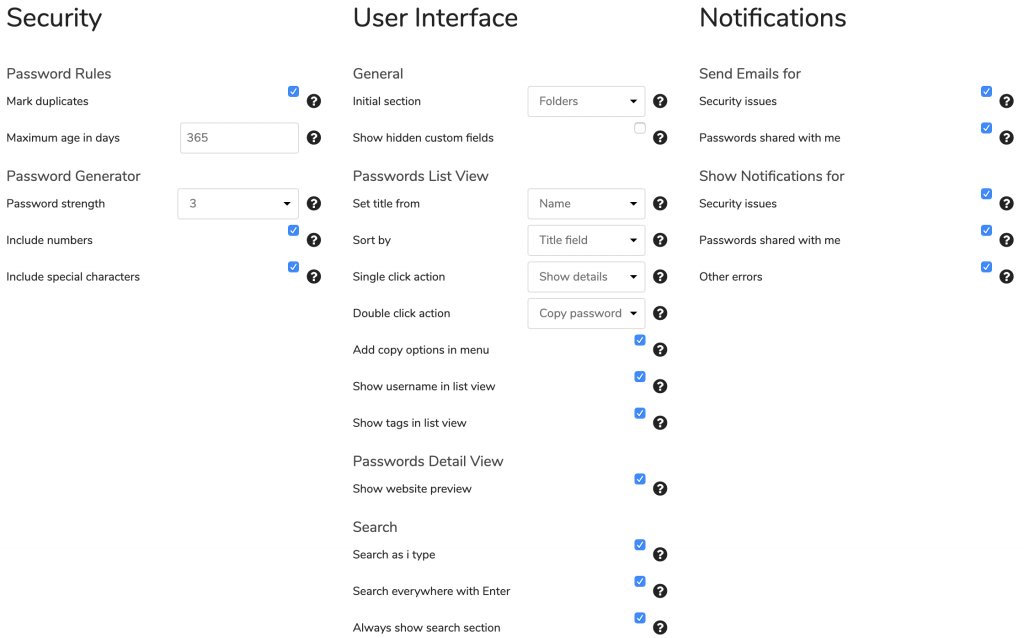
7. I would recommend that you change the following settings to get the best user experience;
- Initial section = Folders
- Set title from = Name
- Sort by = Title field
- Single click action = Show details
- Double click action = copy password
- Tick the following options on;
- Add copy option in menu
- Show username in list view
- Show website preview
- Search as I type
- Search everywhere with enter
- Always show search section
- Send Email for
- Security issues
- Passwords shared with me (you may want this off)
- Show Notifications for;
- Security issues
- Passwords shared with me
- Other errors
I have found the above settings to suit me the best, however, it is totally up to your personal preference as to what you would like switched on or off. You can go back into these settings as many times as you like and changes will take effect straight away.
Let me know in the comment section below if you have any handy hints or tips in using the NextCloud Passwords App.
If you would like to take NextCloud for a spin, send me an email and I would be happy to create a guest account for you to have a go.
Until next time, happy learning!
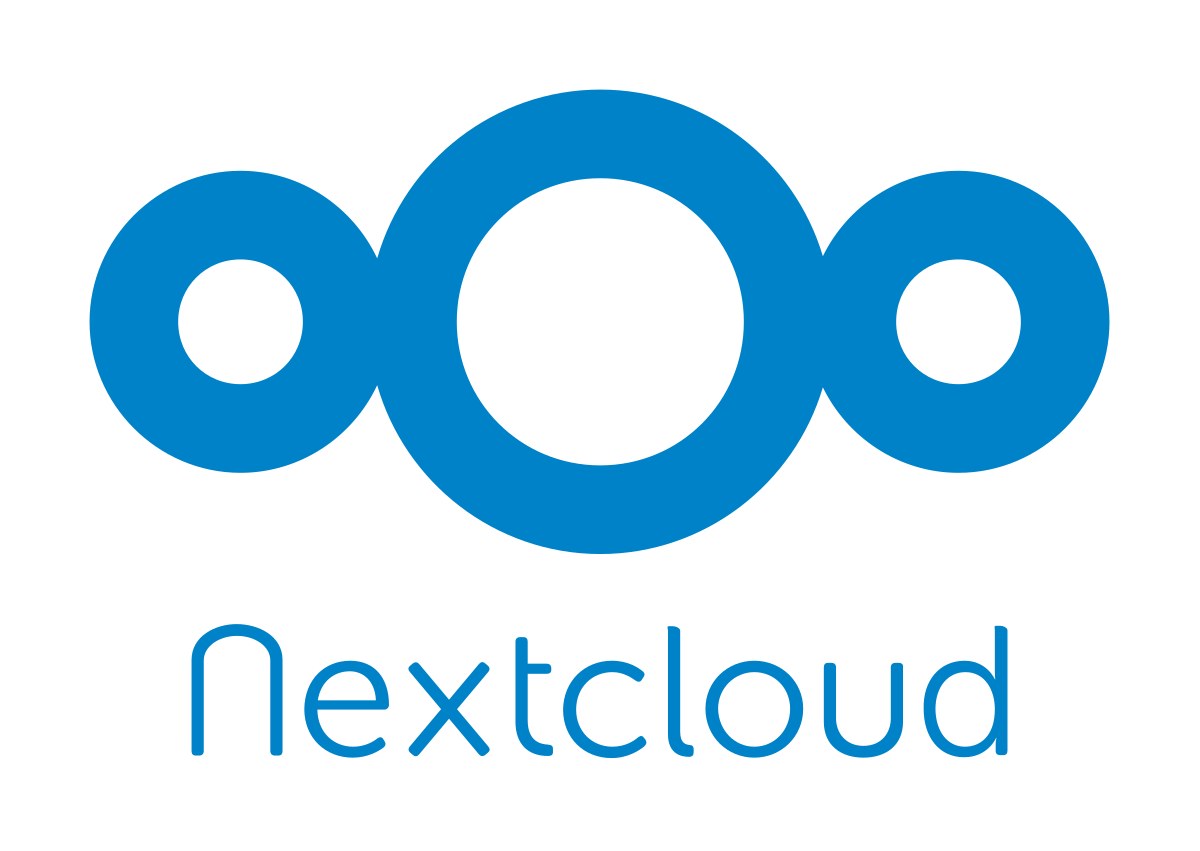

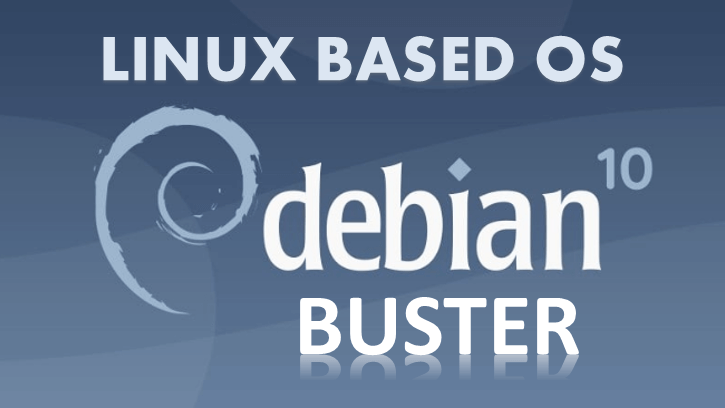
Comments: